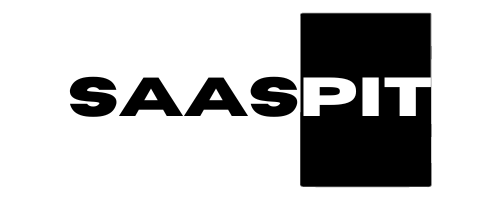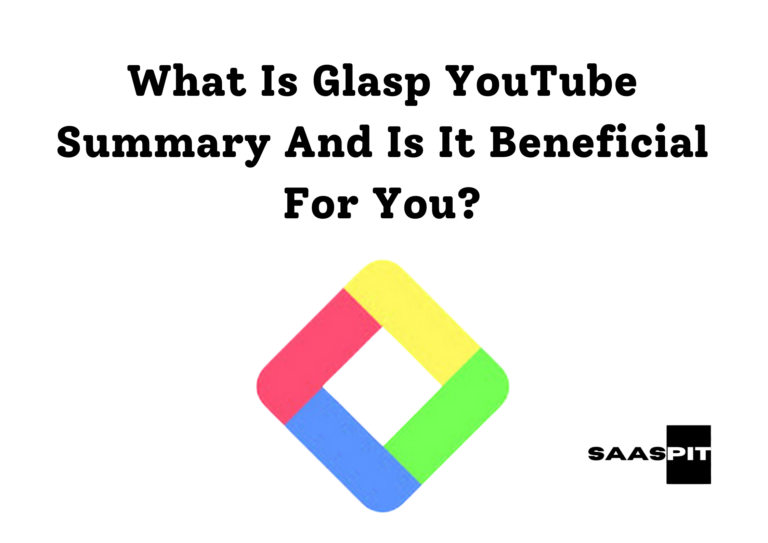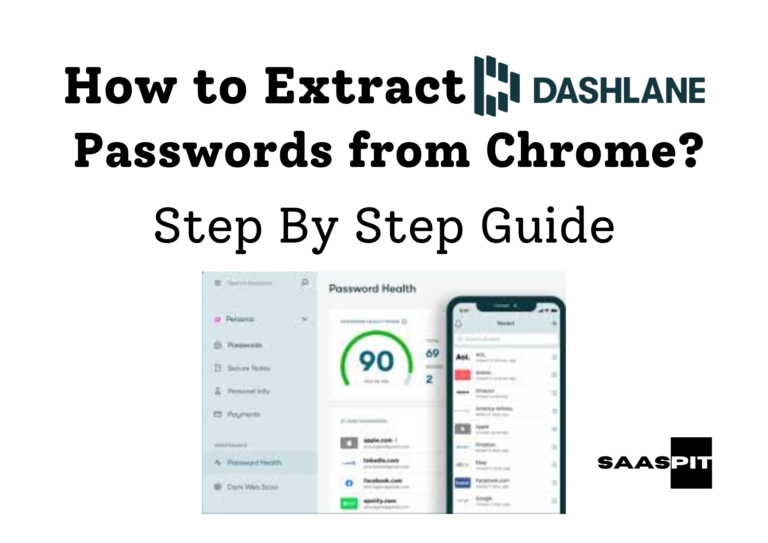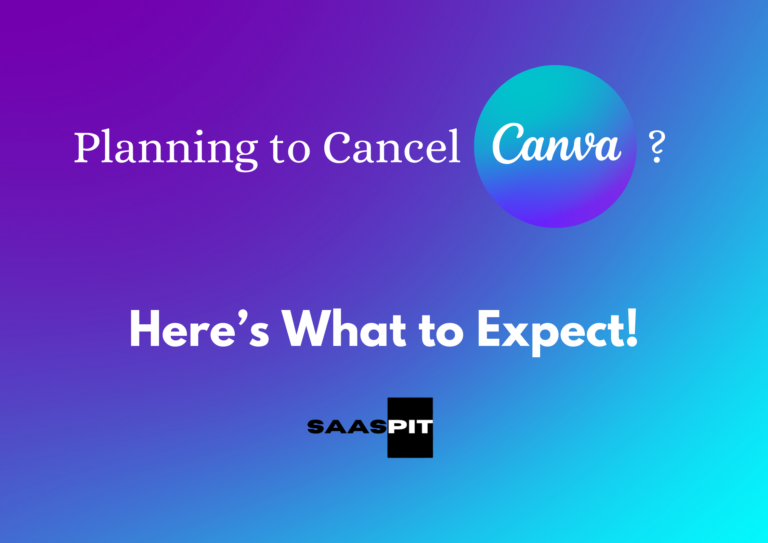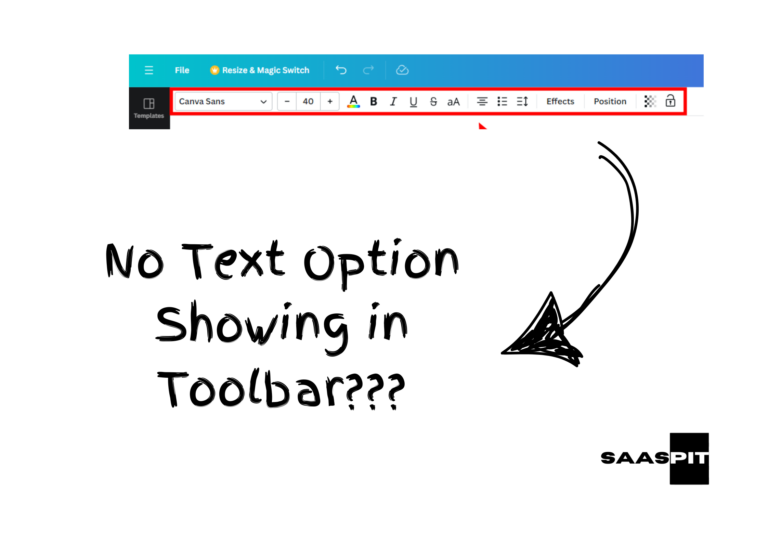How to Disable Pro Suggestions Canva
Canva is a popular design tool that offers both free and paid features. One common issue free users face is the frequent appearance of Pro suggestions. These prompts or recommendations encourage users to upgrade to Canva Pro to access premium features or elements.
While these suggestions can be helpful for those looking to expand their design capabilities, they can also be distracting, especially for users who prefer to stick with the free version. Fortunately, disabling these Pro suggestions is possible, and here’s how to do it.
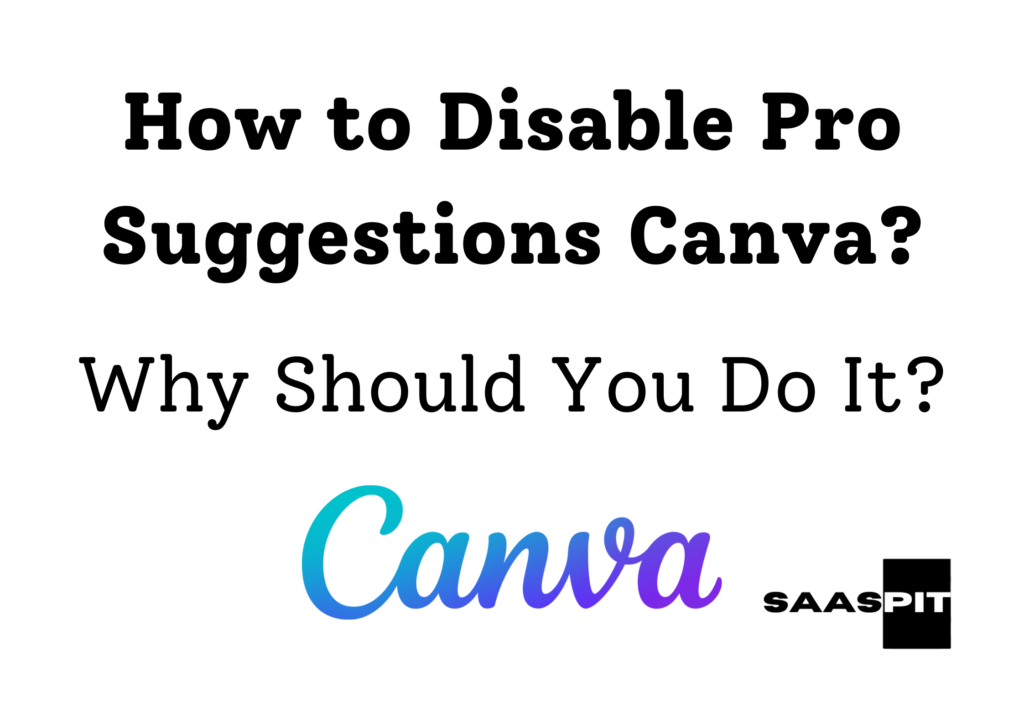
Why Do People Disable Pro Suggestions?
Many users find Pro suggestions interruptive when working on designs, especially when they are content with using free resources. Constant prompts for premium upgrades can disrupt the workflow, making it harder to focus on the task.
Some users also feel that Pro suggestions clutter the interface, slowing their design process. For those not planning to upgrade to Canva Pro, disabling these suggestions can help create a smoother, more streamlined experience while working on their designs.
Is It Necessary to Disable Pro Suggestions?
Disabling Pro suggestions is unnecessary, but it can improve your design experience, especially if you find the constant reminders to upgrade distracting. Leaving them on does not affect your ability to use Canvas free features, and you can still access all available free templates, photos, and design elements.
Disabling the Pro suggestions is simply a way to make the interface less cluttered and to avoid accidental clicks on Pro features.
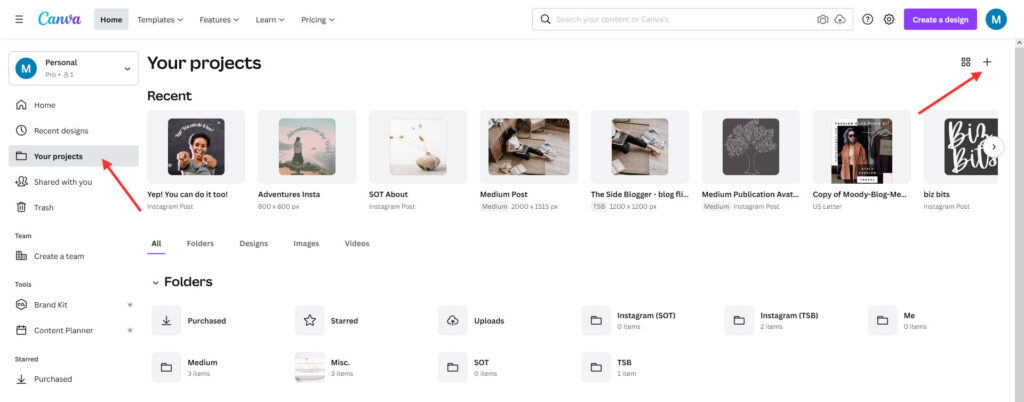
It’s important to note that even after disabling the suggestions, the Pro elements will still appear in search results without constant prompts to upgrade. You will simply need to scroll past them to find free options.
What Happens if You Disable Pro Suggestions?
When you disable Pro suggestions, Canva will no longer prompt you to upgrade to Canva Pro or highlight premium features as often. This reduces interruptions and allows you to focus more on the free tools and resources available.
However, disabling Pro suggestions does not block access to premium elements entirely. You’ll still see Pro features and templates without the additional upgrade push.
Disabling these suggestions does not affect Canvas functionality.
You’ll still have full access to all free features, and the overall experience remains the same, minus the pop-ups and prompts for Pro upgrades.
How to Disable Pro Suggestions Canva
Disabling Pro suggestions in Canva is simple and can be done in just a few steps:
- Go to your account settings: Click on your profile picture in the top right corner of the screen to access the account settings.
- Select “Notifications”: Find and click on the “Notifications” option in the account settings menu. This section controls the alerts and prompts you receive from Canva.
- Adjust the settings: Look for options related to Pro suggestions, premium feature alerts, or upgrade notifications. Turn off or uncheck these options to stop receiving Pro suggestions.
- Save changes: After adjusting the settings, save the changes before exiting the settings menu. This will ensure that Canva no longer sends Pro-related prompts during your design sessions.
How to Undo It
You can easily undo the changes to see Pro suggestions again. Simply follow the same steps:
- Go to your account settings and click on “Notifications.”
- Re-enable the Pro suggestions or upgrade prompts by turning the option back on or checking the appropriate box.
- Save your changes; the Pro suggestions will reappear as you work on your designs.
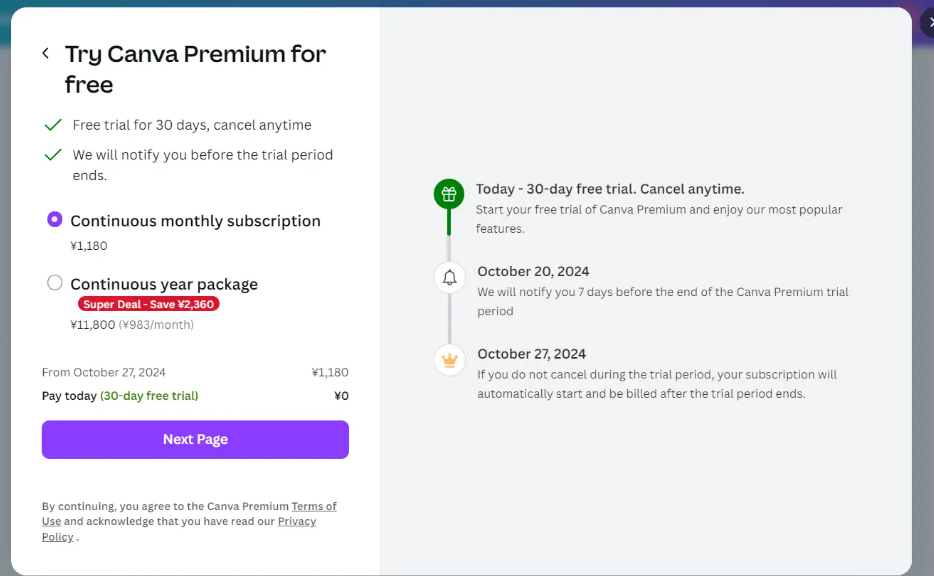
Frequently Asked Questions
Why should I disable Pro suggestions in Canva?
Disabling Pro suggestions helps create a more streamlined design experience. If you’re a free user and don’t plan to upgrade to Canva Pro, these suggestions can distract or clutter your workspace. Turning them off allows you to focus better on the free tools without constant prompts to upgrade.
Will I lose access to any free features if I disable Pro suggestions?
No, disabling Pro suggestions will not affect your access to free features. You can still use all free templates, photos, and design elements. The only change is that you won’t see frequent notifications when upgrading to Canva Pro.
Can I still see Pro elements after disabling suggestions?
Yes, Pro elements will still appear in search results, but you won’t receive upgrade prompts. You’ll need to scroll past the Pro elements to find free ones, but the Pro items won’t be as prominently highlighted or pushed.
Can I re-enable Pro suggestions after disabling them?
Yes, you can easily re-enable Pro suggestions by returning to your account settings, navigating to the notifications section, and turning the suggestions back on. This is a quick process and can be done at any time.
Does disabling Pro suggestions affect Canvas performance?
No, disabling Pro suggestions does not affect Canva’s performance. The platform will function the same, allowing you to continue working with all the available free resources without interruptions from upgrade prompts.
Disabling Pro suggestions in Canva is a personal choice. If you find the prompts helpful in exploring Canvas premium features, you may want to keep them enabled.
However, if you prefer a distraction-free experience or have no interest in upgrading to Canva Pro, disabling these suggestions can enhance your workflow. The process is easy to reverse, allowing you to customize your Canva experience as your needs change.